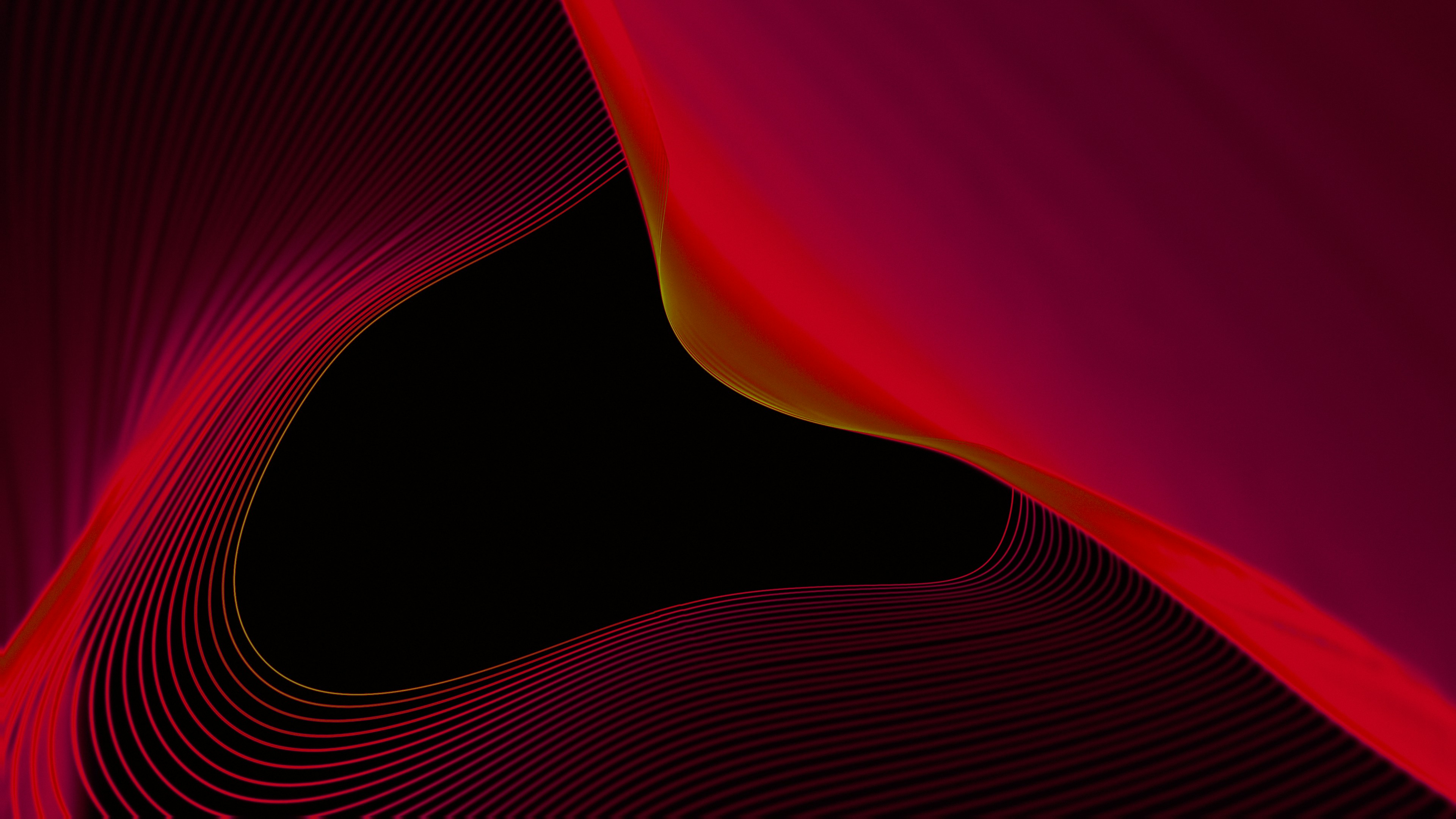Why Edit Your YouTube Videos (And Why It's Easier Than You Think!)
Ever watched a YouTube video that was kind of boring, jumpy, or just too long? Chances are it needed a bit of video editing magic! Editing your videos isn't just for pros – even beginners can learn simple tricks to make their videos way more awesome.
Think of it like this:
It's all about cutting out the boring stuff, adding cool effects, and making sure your video tells a great story.
But why should you care about editing? Let's break it down:
More Views & Subscribers: People are way more likely to watch and share videos that are fun, engaging, and easy to watch. Good editing can help you grow your YouTube channel!
Polished & Professional: Edited videos look more professional, which helps your channel stand out from the crowd. Think of it like wearing your best outfit for a special occasion.
Express Your Creativity: Editing gives you a chance to add your own personal touch and make your videos unique. You can experiment with different effects, transitions, and music to create something truly special.
Now, you might be thinking, "But isn't video editing super complicated and expensive?" Not anymore! There are tons of user-friendly video editing tools available, and many of them are even free. Plus, we'll guide you through the basics, so you'll be editing like a pro in no time!
Did you know that...
That means you don't need fancy tools to create awesome videos. And with online tutorials and resources, learning to edit has never been easier.
So, are you ready to take your YouTube videos to the next level? Let's dive into some easy editing tricks that will make your videos pop!
Choosing Your YouTube Video Editing Software

Alright, now that you're pumped about editing, let's talk about picking the right tool for the job! There are a ton of different video editing software options out there, kind of like choosing between different paintbrushes or tools for building something. Some are totally free, while others cost money. But don't worry, even with free software, you can create amazing YouTube videos!
Free Video Editing Software: The Perfect Starting Point
Free editing software is a great place to start if you're new to video editing or on a tight budget. These programs often have all the basic features you need to trim, cut, add music, and create cool titles. Plus, they're usually super easy to learn and use.
Here are a couple of popular free options:
iMovie: If you have a Mac computer, iMovie is already installed and ready to go! It's very user-friendly and has a bunch of built-in effects and transitions.
DaVinci Resolve (Free Version): This powerful program has more advanced features, but the free version is still great for beginners. It's available for both Mac and PC computers.
Paid Video Editing Software: Taking Your Videos to the Next Level
If you're serious about video editing and want more advanced features, paid software is worth considering. They often have more tools for color correction, special effects, and sound editing. Plus, they might offer better customer support if you get stuck.
A few popular paid video editing programs include:
Filmora: This is a great option for beginners who want a user-friendly interface with lots of cool effects and templates.
Premiere Pro: This is a more advanced program used by many professional YouTubers and filmmakers. It has tons of features, but it might take some time to master.
Things to Consider When Choosing Software:
Your Computer: Make sure the software you choose works with your computer (Mac or PC).
Ease of Use: If you're a beginner, choose something that's easy to learn and use. You don't want to get frustrated!
Features: Think about what you want to do with your videos. Do you need basic editing tools, or do you want to create more complex effects?
Your Budget: Decide how much you're willing to spend. There are great free options, but paid software might offer more features.
Remember, the best video editing software is the one that you feel most comfortable using and that has the features you need to create the videos you want.
This shows that you don't need expensive software to create amazing videos! It's more about your creativity and the effort you put into editing.
Get Your Footage Organized

Before you dive headfirst into editing, it's crucial to get your footage organized. Think of it like prepping ingredients before cooking a delicious meal – a little organization upfront saves you a ton of time and frustration later on!
Understanding Video File Types:
Your camera likely records videos in a specific format, such as MP4, MOV, or AVI. Most video editing software can handle these common formats, but it's good to know what you're working with. If you have footage from different sources (like a phone and a camera), you might need to convert them to the same format for smoother editing.
Creating a New Project:
Once you've opened your video editing software, the first step is to create a new project. This is where you'll import all your video clips, music, sound effects, and any other files you'll be using. Think of it like creating a new document in a word processor – it's your blank canvas for making video magic!
Organizing Your Files:
Now comes the fun part: organizing your footage! This might sound boring, but trust me, it's a lifesaver. Create folders for different types of clips (e.g., interviews, b-roll footage, music), and label your files clearly. This way, you won't waste time searching for the right clip when you're in the middle of editing.
Here's a simple folder structure you can use:
Project Name
Raw Footage
Interviews
B-Roll
Other
Audio
Music
Sound Effects
Graphics
Titles
Logos
Why Organization Matters:
Imagine trying to make a sandwich with all the ingredients scattered around your kitchen. It would be a messy nightmare! Organizing your video files is like having all your ingredients neatly prepped and ready to go. It makes the editing process much smoother and more efficient.
Plus, having an organized project makes it easier to collaborate with others or revisit your project later on if you need to make changes.
Bonus Tip:
Now that your footage is all organized, you're ready to start editing your YouTube video!
Cool Editing Tricks You Need to Know (It's Like Learning a Secret Language!)

Now that your footage is organized, it's time for the fun part – learning the language of video editing! These essential techniques are like the building blocks of any awesome YouTube video. Mastering them will make your videos look polished and professional, even if you're just starting out.
Cutting and Trimming: Chop Out the Boring Bits
Think of your raw footage like a giant block of marble. Cutting and trimming are like using a chisel to shape it into a beautiful sculpture. You'll remove any unnecessary parts, like awkward pauses, mistakes, or anything that doesn't add to your story. This keeps your videos snappy and exciting!
Here's how it works:
Find the Perfect Spot: Watch your footage and identify the exact moments where you want to make a cut.
Use the Razor Tool: Most video editing software has a razor tool (it looks like a little razor blade icon) that lets you split your clip into two parts.
Delete the Unwanted Part: Simply click and drag to select the part you want to remove, then press delete or backspace.
Transitions: Smooth Moves Between Scenes
Transitions are like bridges that connect different parts of your video. They make the change from one scene to the next feel smooth and natural, instead of jarring or abrupt.
Here are a few common transitions:
Cut: This is the most basic transition, simply jumping from one clip to the next.
Fade: A fade gradually blends one clip into the next, creating a softer, more subtle transition.
Dissolve: A dissolve is similar to a fade, but it overlaps the two clips, making them blend together.
Wipe: A wipe is a more dramatic transition where one clip seems to "push" the other clip off the screen.
Experiment with different transitions to see what works best for your video. Remember, less is often more!
Text and Titles: Catch Their Attention!
Adding text and titles to your videos is like adding headlines and captions to a news article. They help grab your viewer's attention, convey important information, and make your videos more engaging.
Here are a few ideas for using text and titles:
Introduce your video: Use a title card at the beginning to tell viewers what your video is about.
Add captions: Use captions to highlight key points or to provide translations for different languages.
Create lower thirds: These are small text boxes that appear at the bottom of the screen and are often used to identify people or places in your video.
Make your titles pop: Experiment with different fonts, colors, and animations to make your titles visually appealing.
Music and Sounds: Set the Mood!
Music and sound effects are like the soundtrack to your video. They can create a specific mood or atmosphere, add energy, and make your videos more immersive.
Here are a few tips for using music and sound effects:
Choose music that matches the tone of your video: If your video is upbeat and fun, choose upbeat music. If it's more serious, choose a more dramatic soundtrack.
Don't be afraid to experiment with sound effects: They can add a lot of personality to your videos.
Pay attention to volume levels: Make sure your music and sound effects aren't too loud or too quiet. You want them to enhance your video, not overpower it.
Check for copyright issues: Be sure to use royalty-free music or get permission from the artist before using their music in your videos.
Basic Color Correction: Make Your Videos Look Awesome
Color correction is like adjusting the lighting in a photo. It helps make your videos look more balanced and visually appealing. Even small adjustments can make a big difference!
Here are a few basic color correction techniques:
Brightness: Adjust the overall lightness or darkness of your video.
Contrast: Adjust the difference between the light and dark areas of your video.
Saturation: Adjust the intensity of the colors in your video.
Most video editing software has built-in color correction tools that are easy to use. Experiment with different settings to see what looks best for your footage.
Getting Your Video Ready for YouTube (The Final Touches)
You've edited your masterpiece, and now it's time to share it with the world! But before you hit that upload button, there are a few final touches to make sure your video looks its best on YouTube.
Choosing the Right Video Format and Resolution:
YouTube is pretty flexible when it comes to video formats, but the most common and recommended format is MP4. This format offers a good balance of quality and file size.
As for resolution, aim for at least 1080p (1920 x 1080 pixels) for a high-quality viewing experience. If you have the resources and want to go above and beyond, consider exporting your video in 4K (3840 x 2160 pixels) for even more crisp detail. However, keep in mind that 4K files will be larger and may take longer to upload.
File Size Considerations:
While YouTube doesn't have a strict file size limit, keeping your video file size under 2GB is generally a good idea. This ensures faster uploads and smoother playback for your viewers. If your video is larger than 2GB, you might need to compress it or split it into multiple parts.
Compression Settings:
When you export your video, your editing software will usually give you options for compression. The goal is to find a balance between quality and file size. Too much compression can make your video look blurry or pixelated, while too little compression can make it unnecessarily large.
Experiment with different compression settings to find what works best for your video. Most editing software will have presets for YouTube that can help you get started.
Quick Tip:
Once you've got your video format, resolution, and compression settings dialed in, you're ready to upload your masterpiece to YouTube!
Need a Hand? Find a Video Editor on IndieDoers (Your Secret Weapon for Awesome Videos)

Editing your own videos is a fantastic way to learn and grow as a creator. But let's face it – sometimes, you might want to take your videos to the next level, or you might be short on time. That's where hiring a professional video editor comes in handy!
Think of it like this:
If you're looking for a skilled video editor who understands YouTube's unique style and audience, you're in luck! IndieDoers is a platform that connects you with talented video editors who specialize in creating awesome YouTube content.
Why Hire a Video Editor?
Save Time: Editing can be time-consuming, especially if you're new to it. A professional editor can handle the technical aspects, freeing you up to focus on creating more content.
Get a Professional Touch: Video editors have the expertise and experience to make your videos look polished and professional. They can add special effects, color grade your footage, and create engaging transitions.
Boost Your Channel: High-quality videos can attract more viewers and subscribers, helping you grow your channel faster.
Why Choose IndieDoers ?

Talented Editors: IndieDoers is home to a community of skilled video editors who specialize in YouTube content. They understand what it takes to create videos that resonate with your audience.
Affordable Rates: IndieDoers offers competitive pricing, making it easy to find a video editor who fits your budget.
Easy to Use: The platform is user-friendly and makes it simple to connect with editors, get quotes,and manage your projects.
Review & approvals: No need to use third party tools for video review and feedback process, indiedoers provides in-house tools to collaborate with editors. Receive detailed, actionable feedback to streamline review processes and accelerate approval timelines.
Secure Payments: IndieDoers has a secure payment system, so you can feel confident knowing your payments are protected.
Satisfaction Guarantee: IndieDoers is committed to your satisfaction. If you're not happy with your video editor, they'll help you find someone who's a better fit.
How It Works:
Create a Project: Describe your video project and what you need help with.
Get Quotes: Receive proposals from talented video editors.
Choose Your Editor: Select the editor who best fits your needs and budget.
Collaborate: Work with your editor to bring your vision to life.
Receive Your Awesome Video: Get your finished video, ready to upload to YouTube!
Psst... we offer discounts from time to time! You can find the latest offers here
Don't let video editing hold you back from creating amazing YouTube content. If you need a helping hand, IndieDoers is here to connect you with the perfect video editor to bring your vision to life. Let's make your YouTube channel shine!
Level Up Your Editing Skills (From Beginner to Pro)

Once you've got the basics down, it's time to take your editing game to the next level! Here are a few techniques that will give your YouTube videos a more professional look and feel, keeping your audience hooked:
B-Roll Footage: Add Some Spice to Your Videos!
Imagine watching a cooking show where the chef just talks and talks without showing you what they're doing. Pretty boring, right? That's where B-roll comes in. B-roll is extra footage that you can cut away to while you're talking, demonstrating something, or just to add visual interest.
For example, if you're doing a makeup tutorial, B-roll could be shots of your makeup brushes, close-ups of the products, or even time-lapses of you applying the makeup. This keeps things visually interesting and helps break up longer segments of talking.
How to use B-roll:
Plan ahead: Think about what kind of B-roll footage would complement your main video.
Film extra footage: While you're shooting your main video, capture some extra shots from different angles and perspectives.
Incorporate it into your edit: Use B-roll to cut away from your main footage, especially during longer talking segments or when you're demonstrating something complex.
Special Effects: A Little Goes a Long Way!
Special effects can add a touch of magic to your videos, but it's important to use them sparingly. Too many effects can be distracting and take away from your message. Stick to simple effects that enhance your video, not overpower it.
A few easy special effects to try:
Zoom and pan: Add some movement to your static shots by zooming in or out, or by panning across the frame.
Slow motion and fast motion: Change the speed of your footage to create dramatic or comedic effects.
Text animations: Animate your titles and captions to make them more eye-catching.
Transitions (beyond the basics): Experiment with more creative transitions, like wipes, spins, or glitches.
Pro Tip:
Templates: Your Shortcut to Editing Success!
Templates are pre-designed video layouts that you can customize with your own footage. They're a great way to save time and achieve a polished look, even if you're not a design expert.
Many video editing programs come with built-in templates, or you can find them online. There are templates for all sorts of videos, including:
Intros and Outros: Create professional-looking opening and closing sequences for your videos.
YouTube Thumbnails: Design eye-catching thumbnails that will get people to click on your videos.
Social Media Videos: Create videos optimized for Instagram, TikTok, or other platforms.
Using templates is a great way to speed up your editing workflow and make your videos look more professional.
Remember:
Editing Mistakes to Avoid (And How to Fix Them!)
Even with the best intentions and the coolest editing tricks, it's easy to make a few slip-ups when you're first starting out. But don't worry, these common video editing mistakes are easy to fix!
Shaky Footage: This can make your videos look amateur and hard to watch.
Fix: Use a tripod or stabilizer when filming to keep your shots steady. If your footage is already shaky, many editing programs have stabilization tools you can use.
Bad Audio: Poor sound quality can ruin even the most beautiful video.
Fix: Invest in a good microphone for recording your videos. Avoid filming in noisy environments. If you have background noise, you can try to reduce it with audio editing tools.
Overusing Transitions and Effects: Too many flashy transitions and effects can be distracting and take away from your video's content.
Fix: Keep it simple. Stick to a few basic transitions that complement your video's style. Use effects sparingly, only when they enhance the storytelling.
Inconsistent Color and Lighting: If your video looks like it was filmed in different locations with different lighting, it can be jarring for viewers.
Fix: Pay attention to lighting when filming. If you have inconsistent footage, use color correction tools to match the look of different clips.
Ignoring Music Copyright: Using copyrighted music without permission can get your video taken down or even result in legal trouble.
Fix: Use royalty-free music or get permission from the artist before using their music. Many websites offer free or affordable music for creators.
Forgetting to Edit for Your Audience: Always keep your target audience in mind while editing. What kind of videos do they like? What editing style do they respond to?
Fix: Research your audience and tailor your editing to their preferences.
Not Checking for Errors: Before you finalize your video, always watch it all the way through to catch any mistakes.
Fix: Look for typos in titles or captions, jump cuts, awkward pauses, or any other issues that could affect the viewing experience.
Remember, practice makes perfect! The more you edit, the better you'll get at avoiding these common mistakes and creating awesome YouTube videos.
Congratulations! You've successfully edited your YouTube video!
Now it's time to share your masterpiece with the world. Uploading to YouTube is pretty straightforward, but here are a few extra tips to help your video shine:
Tips for Uploading to YouTube:
Choose a catchy title: Your title should be attention-grabbing and accurately reflect the content of your video. Don't forget to include relevant keywords to help people find your video in searches.
Write a compelling description: Your video description should provide more details about your video and encourage viewers to watch. Include relevant keywords and links to your social media or website.
Add relevant tags: Tags help YouTube understand what your video is about and can make it easier for viewers to discover your content.
Create an eye-catching thumbnail: Your thumbnail is like a mini movie poster – it should be visually appealing and give viewers a glimpse of what your video is about.
Promote your video on social media: Share your video on your social media channels to reach a wider audience.
Extra Tips:
Use playlists: Organize your videos into playlists to make it easier for viewers to find and watch your content.
Engage with your audience: Respond to comments and questions to build a community around your channel.
Collaborate with other YouTubers: Teaming up with other creators can help you reach new audiences and grow your channel.
We hope these tips help you create amazing YouTube content! If you're still feeling a bit overwhelmed by the editing process, remember that there are resources available to help you. Check out IndieDoers to connect with talented video editors who can take your videos to the next level.
Frequently Asked Questions (FAQs):
Q: Do I really need to edit my YouTube videos?
A: While you can upload raw footage, editing will significantly improve your video's quality and make it more engaging for your audience. Think of editing as the polish that makes your content shine!
Q: What's the absolute easiest video editing software for someone just starting out?
A: iMovie (for Mac users) and the free version of DaVinci Resolve are both excellent choices for beginners due to their intuitive interfaces and essential features.
Q: I don't have any fancy video editing software – what are my options?
A: You don't need fancy software to start! Many video editors offer free trials or have basic versions that are completely free. Additionally, there are many free online video editors you can explore.
Q: Should I edit my videos on my phone or computer?
A: While phone editing apps can be convenient, editing on a computer generally gives you more control and a wider range of tools for creating high-quality videos.
Q: How long does it take to learn video editing?
A: The learning curve varies, but with dedication and the right resources, you can master the basics within a few weeks. Remember, practice makes perfect!
Q: Can I hire someone to edit my videos for me?
A: Absolutely! If you're short on time or want a professional touch, you can find skilled video editors on platforms like IndieDoers
Q: How much does video editing cost?
A: Prices vary depending on the complexity of your project and the experience of the editor. IndieDoers allows you to compare quotes from different editors to find the best fit for your budget.
We hope this comprehensive guide has been helpful! Remember, video editing is a journey of learning and experimentation. Have fun with it, try new things, and don't be afraid to ask for help along the way. Your YouTube videos will thank you!