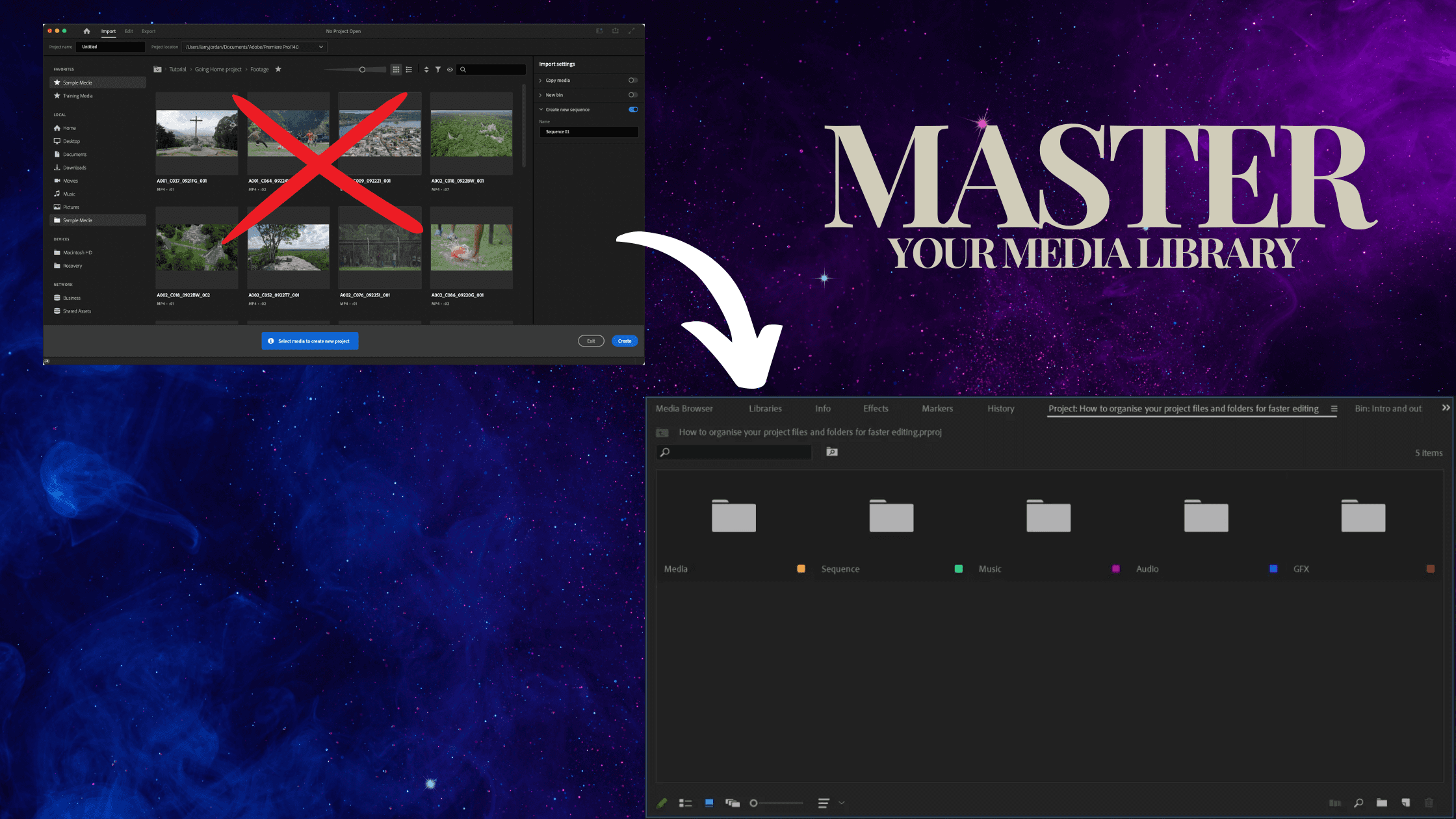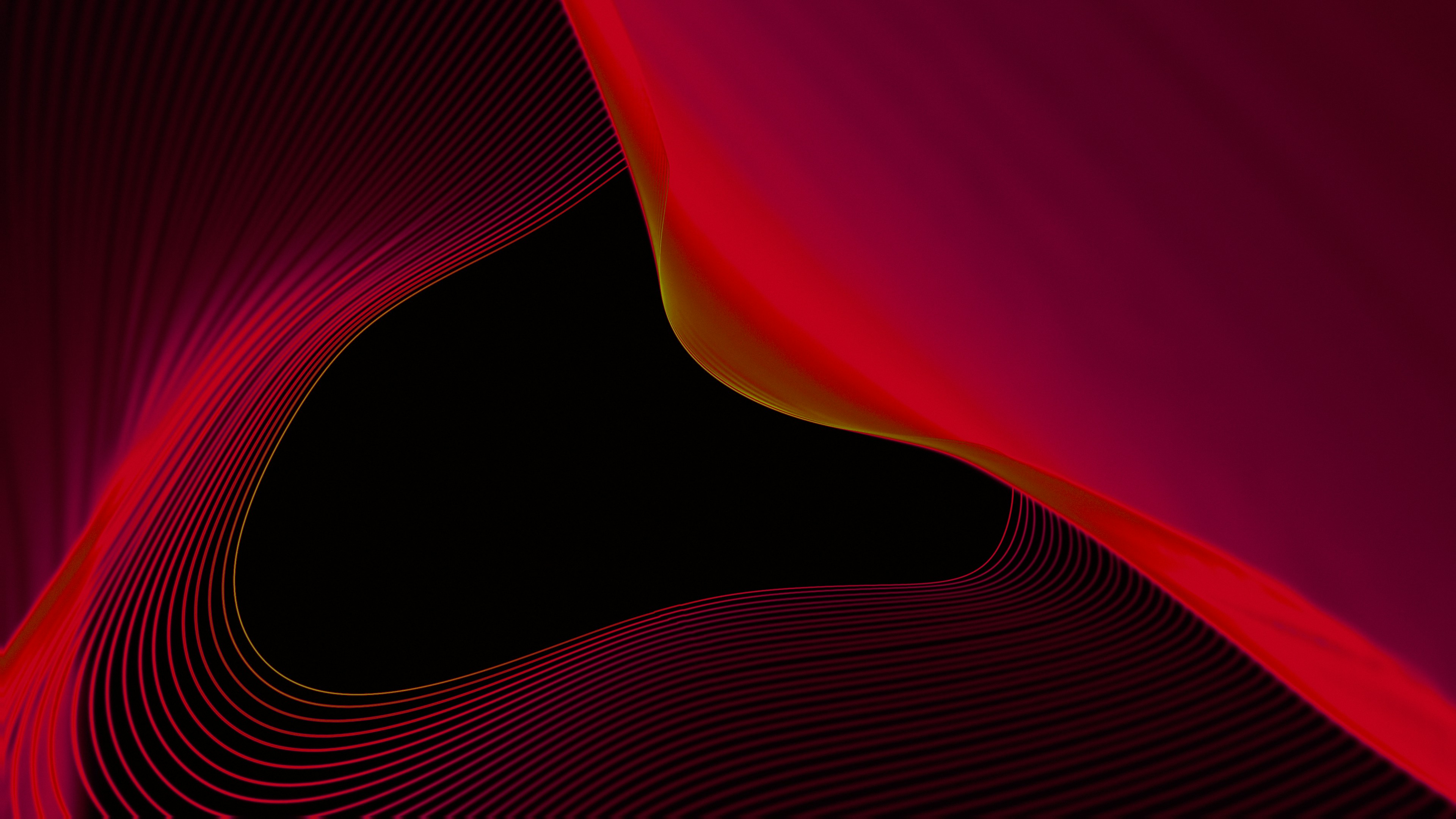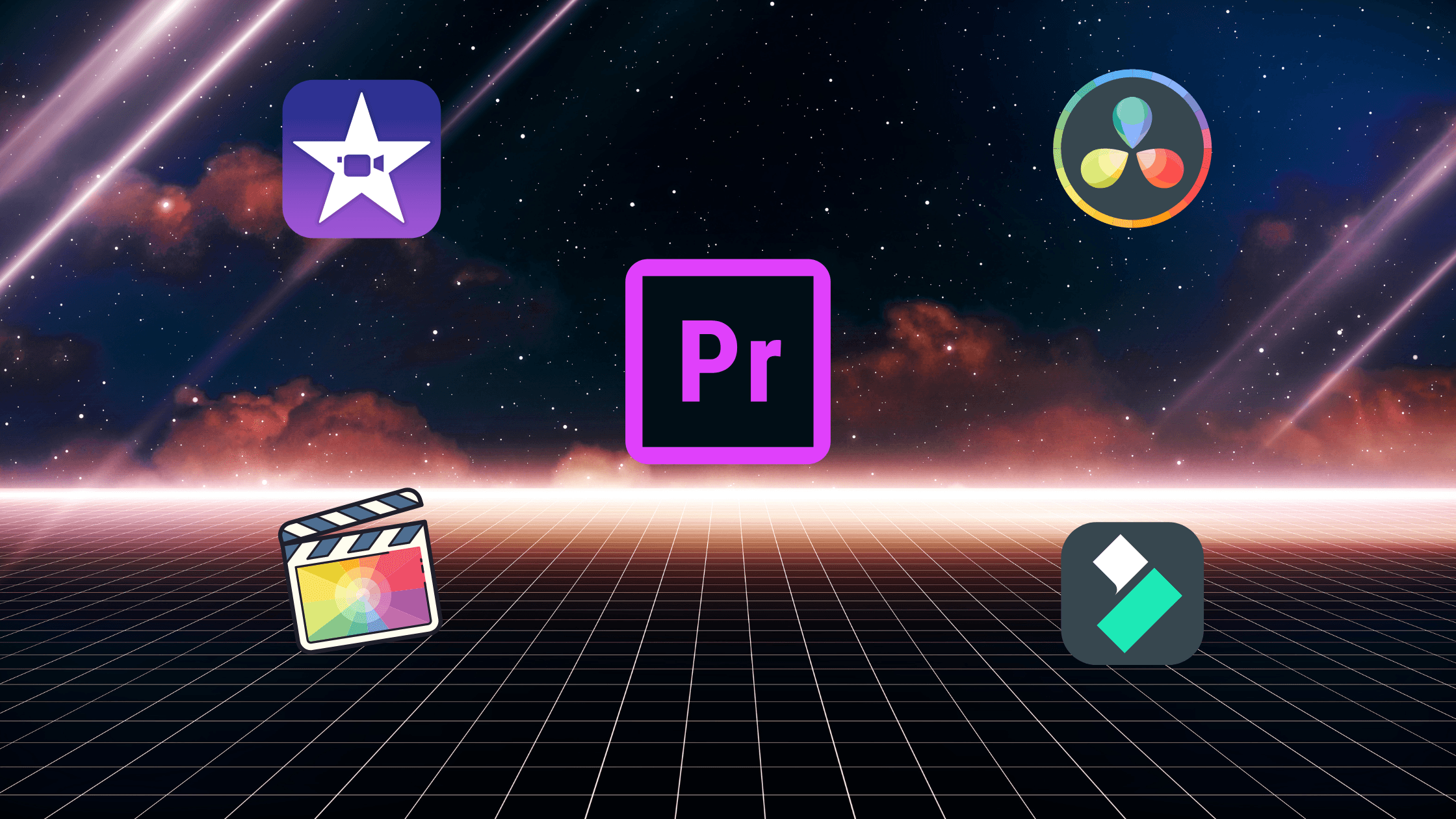Want to make awesome YouTube videos without getting stressed out? Then you need to get organized! It's like this: a chef wouldn't start cooking without getting all their ingredients ready first, right?
Organizing your videos before you edit them is super important. It's like having all your ingredients chopped up and ready to go. This makes editing way faster and easier!
In this guide, we'll show you easy ways to organize your videos like a pro YouTuber. Let's get started!
Getting Your Videos onto Your Computer
Okay, so you've filmed an awesome video. Now what? First, you need to get that video from your camera onto your computer. Here's how:
Connect your camera: Most cameras have a USB cable you can use to connect to your computer. Just plug it in!
Find your videos: Your computer should show your camera as a new drive. Open it up and find your video files.
What are video file types? Videos come in different file types, kind of like different kinds of toys. Some common ones are MP4, MOV, and AVI. Don't worry too much about this now, but it's good to know!
Where to save your videos: You can save them right on your computer, but if you have a lot of videos, it's a good idea to use an external hard drive. It's like having an extra closet for your videos!
Start a new project: Open up your video editing software and start a new project. This is where you'll edit your awesome video!
Organizing Your Video Files (So You Don't Go Crazy!)
Once you've got your videos on your computer, it's time to organize them! This will make it so much easier to find the footage you need when you're editing.
Here are some tips for organizing your videos:
Create folders: Make folders to group your videos together. For example, you could have a folder for each project, or you could organize them by date or type of video.
Name your videos and folders: Give your videos and folders clear names that make sense to you. This will help you find them later on.
Use bins and labels: Most video editing software has bins and labels. These are like folders and tags that you can use to organize your clips.
Add keywords and info: You can also add keywords and other information to your videos, like the date you shot it, the location, and who was in it. This makes it even easier to find the footage you need.
Here's an example of how you could organize your videos:
Main folder: Your main folder could be called "YouTube Videos."
Project folder: Within that folder, you could have a folder for each project you're working on.
Clip folders: Inside each project folder, you could have folders for different types of clips (like "Footage," "B-Roll," and "Music").
Individual video files: Each video file would have a clear name, like "2024_09_20_MyCoolVideo_01.mp4."
By organizing your videos, you'll save yourself a lot of time and frustration later on. Trust me, it's worth the effort!
Keeping Your Videos Safe
Imagine you spend hours and hours editing an awesome video, and then… your computer crashes! 😱 All your hard work could be gone! That's why it's super important to keep your videos safe by making copies of them.
Here's how to keep your videos safe:
Make copies (backups): This means saving your videos in more than one place. You can copy them to an external hard drive, a USB stick, or even upload them to cloud storage like Google Drive or Dropbox.
What are "proxy files"? These are smaller versions of your video files that are easier for your computer to handle. They make editing smoother and faster, especially if you have a lot of high-quality footage. Think of it like using a map instead of a giant globe – it's easier to work with! Most video editing software can create proxy files for you.
Delete stuff you don't need: Once you're done editing a video, you can delete the extra footage you didn't use. This will free up space on your computer.
What to do with videos when you're done: You can keep your finished videos on your computer, but you can also archive them. This means putting them in a special folder or on an external drive that you don't use very often. It's like putting your old toys in the attic – you don't play with them anymore, but you still want to keep them!
Helpful Tools for Organizing Videos
Want to be an organization master? These tools can help you keep your videos in tip-top shape:
File management software: These are like super organizers for your computer. They help you see all your files, create folders, and move things around easily. Some popular ones are File Explorer (on Windows) and Finder (on Mac).
Saving your videos online ("cloud storage"): This is like having an extra hard drive on the internet! You can upload copies of your videos to cloud storage, like Google Drive or Dropbox. This keeps them safe and lets you access them from anywhere.
Things you can buy to help you:
External hard drives: These are like extra storage containers for your videos. They plug into your computer and give you tons of extra space.
Card readers: If your camera uses memory cards, a card reader can help you transfer your videos to your computer faster.
Tips for Editing Videos Faster
Want to edit your videos like a speed racer? 🏎️ Here are some tips to help you zoom through your video editing workflow:
Organize all your videos the same way: If you always organize your videos the same way (like using the same folder names and naming system), it will be much easier to find what you need. It's like always putting your keys in the same spot – you'll never lose them!
Always make copies of your videos: We talked about this before, but it's super important! Making copies of your videos keeps them safe and saves you from a lot of stress.
Use keyboard shortcuts: Almost all video editing software has keyboard shortcuts. These are special keys you can press to do things quickly, like cutting a clip or adding a transition. It's like having secret cheat codes for editing!
Make your computer faster: If your computer is slow, editing can be a pain. You can try closing other programs while you're editing, or you can even upgrade your computer's memory (RAM) to make it faster.
That's a wrap! Now you know the secrets to organizing your videos and making your video editing workflow super smooth. Remember to keep things tidy, make copies of your videos, and use the right tools. Happy editing!
FAQ
Q: What's the best way to name my video files?
A: It's a good idea to use a consistent naming system, like "Year_Month_Day_ProjectName_ClipNumber" (e.g., 2024_10_03_MyCoolVideo_01). This makes it easy to find the exact video you need.
Q: What are "bins" in video editing software?
A: Bins are like folders inside your video editing software. You can use them to organize your video clips and keep things tidy.
Q: Do I really need to make copies of my videos?
A: Yes! You never know when something might happen to your computer or your files. Making copies (backups) keeps your videos safe.
Q: What's the easiest way to make copies of my videos?
A: You can copy your video files to an external hard drive or upload them to cloud storage like Google Drive or Dropbox.